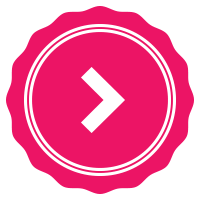Easy, affordable lab-quality photo printing at home The stylish PIXMA iP2770 combines quality and speed for easy photo printing at home. 2pl ink droplets, 4800 x 1200dpi resolution and Chromalife 100+ ensure crisp, sharp text and colour printing that lasts. Colour inkjet printer Media: A4, Letter and more Prints a 4 x 6" borderless photo in 55secs.
Canon Pixma IP2770 Printer
Print Speed*1Based on ISO / IEC 24734.Click here for summary reportClick here for Document Print and Copy Speed Measurement ConditionsBlack & White: A4 Plain Paper:ESAT: 7.0ipmColour: A4 Plain Paper:ESAT: 4.8ipmPhoto (4 x 6"): PP-201 / Standard / Borderless55secs.Resolution (dpi)*24800 x 1200dpi (max.)Min. Ink Droplet Size2plNumber of Nozzles1472Cartridge TypePG-810, CL-811 (PG-810XL, CL811XL Optional)Printable WidthUp to 203.2mm (8-inch)Borderless:Up to 216mm (8.5-inch)Recommended Printing AreaTop margin:31.2mmBottom margin:32.5mmApplicable Media SizesA4, Letter, Legal, A5, B5, Envelopes (DL, COM10), 4 x 6", 5 x 7", 8 x 10"Borderless Photo4 x 6" / 8 x 10" / A4Paper Handling Rear TrayPlain paperA4 = 100High Resolution Paper (HR-101N)A4 = 80Photo Paper Pro Platinum (PT-101)A4 = 10, 4 x 6" = 20Photo Paper Pro II (PR-201)A4 = 10, 4 x 6" = 20Photo Paper Plus Glossy II (PP-201)A4 = 10, 4 x 6" = 20Photo Paper Plus Semi-Gloss (SG-201)A4 / 8 x 10" = 10, 4 x 6" = 20Glossy Photo Paper "Everyday Use" (GP-501)A4 = 10, 4 x 6" = 20Matte Photo Paper (MP-101)A4 = 10, 4 x 6" = 20Photo Stickers (PS-101)1T-Shirt Transfer (TR-301)1EnvelopeEuropean DL and US Com. #10 = 10Paper Weight Rear TrayPlain Paper:64 - 105g/m2Canon Specialty Paper: Max Paper Weight:Approx. 300g/m2 (Photo Paper Pro Platinum PT-101)System Requirements Windows2000 SP4, XP SP2 / SP3, Vista SP1 / SP2, 7MacintoshOS X 10.4.11 - 10.6General InterfaceUSB 2.0 Hi-SpeedCanon Bundled SoftwareCanon Solution MenuEasy-PhotoPrint EXEasy-WebPrint (Windows only)Operating EnvironmentTemperature:5 - 35°CHumidity:10 - 90% RH (no dew condensation)PowerAC100 - 240V, 50 / 60HzAcoustic Noise*3Print:Approx. 47.0dB.(A)Power ConsumptionStandby (scanning lamp is off) (USB connection to PC):Approx. 0.7WOFF (USB connection to PC):Approx. 0.4WPrinting*4:Approx. 11WEnvironmentRegulation:RoHS (EU), WEEE (EU), ROHS (China)Eco-Label:Energy StarWeight3.4kgDimension (W x D x H)445 x 250 x 130mmSpecifications are subject to change without notice. *1Document print speeds are the averages of ESAT in Office Category Test for the default simplex mode, ISO / IEC 24734, excluding time to print the first set.Photo print speed is based on the default setting using ISO / JIS-SCID N2 on Photo Paper Plus Glossy II and does not take into account data processing time on host computer.Print speed may vary depending on system configuration, interface, software, document complexity, print mode, page coverage, type of paper used etc.*2Ink droplets can be placed with a pitch of 1/4800 inch at minimum.*3When printing ISO / JIS-SCID N2 pattern on 4 x 6" Photo Paper Plus Glossy II using default settings.*4When printing ISO / JIS-SCID N2 pattern on A4 size Plain Paper using default settings.Disclaimer •You need to install ink tanks or ink cartridges of all colors whether you perform black and white printing or color printing. If any one of the ink tanks or ink cartridges is not installed, an error occurs and you cannot perform printing.•Depending on the paper or the print settings, color ink may be consumed even when you print a document in black or perform printing in black and white. When any one of the colors of ink has run out, you need to replace the ink tank or ink cartridge.•When you use the Canon printer for the first time after you install the bundled ink tanks, the printer consumes a small amount of ink in the amount to enable printing by filling the nozzles of the Print Head with ink. For this reason, the number of sheets that can be printed with the first ink tanks is fewer than the succeeding ink tanks.•The printing costs described in the brochures or websites are based on the consumption data from not the first ink tank / ink cartridge but the succeeding ink tank / ink cartridge.•To keep printer's performance, Canon printer performs cleaning automatically according to its condition. When the printer performs cleaning, a small amount of ink is consumed. In this case, all colors of ink may be consumed.[Cleaning function]The cleaning function helps the printer to suck air bubbles or ink itself from the nozzle and thus prevents print quality degradation or nozzle clogging. •The repairing parts for printers will be available five years after production is discontinued. Depending on your model, we may ask you to replace it with a new one, or one with almost the same performance as a maintenance service. In this case, it may be that you cannot use supplies or accessories for your model or the compatible OS will be changed.•The warranty term for free repair is one year from the date of purchase. Free repair does not apply to supplies (paper or ink tanks / cartridges) even within the warranty term.•To obtain good printing quality, use up ink within six months after opening.•Regarding a solution to a problem caused by using non-genuine ink cartridges (including ones supplemented with non-genuine ink by making a hole in the cartridge or so), a fee will be charged even within the warranty term. Keep this in your mind when you use non-genuine ink.•If you use non-genuine ink cartridges (including ones supplemented with non-genuine ink by making a hole in the cartridge or so), they may have a negative effect on the performance of the printer or the printing quality may be reduced. In addition, though it is a rare case and does not present a safety hazard, it is reported that a print head will become heated or smoke will be emitted from it due to an ingredient not contained in genuine Canon ink. (Note that this does not apply to all non-genuine ink.)•CREATIVE PARK PREMIUM is a premium content service available exclusively to users only when all of the colors of genuine Canon inks are installed.•A printer with a fax function stores the following fax data in printer's memory:- Faxes not printed out due to conditions such as ink running out.- Faxes in the send queue.If you disconnect the power cord, the date and time settings are reset and faxes stored in the printer's memory will be deleted. Before you disconnect the power cord, confirm that faxes you need to keep have already been printed or sent.•If you will be installing the Canon printer driver on Mac OS X and using the printer through a network connection, you can select [Bonjour] or [canonijnetwork] in the [Add Printer] dialog. If [Bonjour] is selected, remaining ink level messages may differ from those indicated by [canonijnetwork]. [canonijnetwork] is not displayed if the Canon printer driver is not installed. Access our web site through the Internet and download the latest printer driver for your model. Canon recommends you to use [canonijnetwork] for printing.